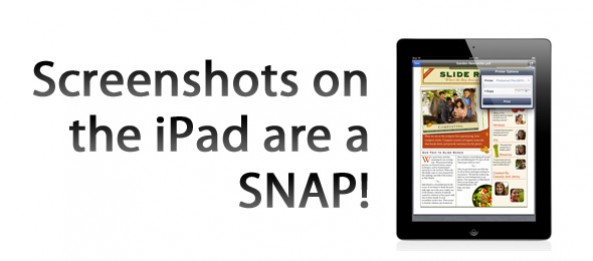Oct 30 2011
How to take a screenshot with an iPad
Taking a screenshot of your desktop on a Mac or PC is a snap. But have you ever wondered how to take a screenshot of your iPad screen? It’s actually very easy and it’s the exact same process as it is on the iPod Touch and iPhone.
Here’s how to take a screenshot with an iPad:
1. Hold down the iPad Power button. While holding down the Power button, click the Home button at the bottom of the iPad.
2. You’ll see that iPad screen flashes and you’ll hear a camera-clicking sound. You’ve just taken a screenshot with an iPad.
3. Open Photos app on the iPad and you’ll see the screenshot that you just took as a thumbnail. Tap the photo to view it.
4. The quickest and easiest way to transfer that photo to your computer is to email it to yourself. You could of course connect your iPad physically to your computer and go through iTunes, but emailing the screenshot just takes a few seconds.